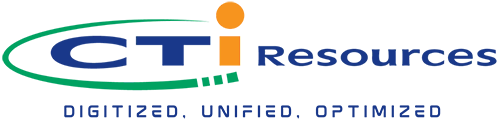Siemens PLC and Citect/Plant SCADA S7TCP Protocol Setup
If you are having trouble in Siemens PLC and Citect/Plant SCADA S7TCP Protocol Setup, here you go with the instructions:
1. In Citect/Plant SCADA, in the Topology view under the I/O Devices tab, click on New Device to create a new I/O device for the S7TCP protocol.

2. Device Communication Wizard window will pop out, click next until creating a new I/O Device appear and input a new I/O device name in the box.

3. Select External I/O Device for the device type, as for the driver selects Siemens > S71500 > Ethernet (TCP/IP). Input the PLC IP address and make sure the PLC is connected to the same network as the PC.

4. To link the I/O device to the PLC tag, tick the Link I/O Device to an external tag database option and select Database type as S7TCP. Then click on the Browse

5. S7 PLC Browsing window will appear and click on Browse to read all the PLC tags. Then select any tag from the tag box above and click on Add to list button to add all selected tags into Citect/Plant SCADA and click OK. Next, click next until finish in the Device Communication Wizard.

6. Alternatively, the PLC tags also can be imported manually from the Import Tags function in the Topology view under the I/O Devices All the step to import the PLC tag is similar to the previous step in Step 5.

7. All the imported tags from PLC can be seen on the System Model view under the Variables

8. As for the setup from the PLC side, no extra setup is required for the Siemens S7 PLC side for the S7TCP protocol.