Unlock the power of trending in AVEVA™ InTouch HMI. Learn how to configure real-time and historical trends for better visibility and decision-making.
Trends are one of the most valuable tools for operators and engineers. A well-configured trend allows operators to spot patterns, detect problems early, and validate process changes. InTouch HMI offers both real-time trending and historical trending through integration with Historian.
Configuring Real-Time Trends
- Add a Trend object in WindowMaker
- Select tags to be displayed
- Configure colors, pens, and scales for readability
- Keep the number of displayed tags manageable (5–10 max)
Enabling Historical Trends
- Link InTouch to AVEVA Historian for long-term data storage
- Configure trend objects to pull historical data for analysis
- Use filters and time ranges to simplify review of past events
Example & Best Practice:
In one manufacturing plant, operators struggled to identify why a furnace kept shutting down. By enabling historical trending, engineers discovered a slow temperature drift over several hours leading to trips. This insight allowed them to fix the root cause
Best practice: Always provide operators with both real-time and historical trends. Keep visualizations simple, and use Historian to store critical long-term data.
Trends turn raw data into insights. By configuring InTouch HMI for both real-time visibility and historical analysis, you give operators the tools to react faster and engineers the ability to investigate root causes
Want to learn how to configure trending step by step, including integration with Historian?
Enroll in our AVEVA™ InTouch HMI Training and gain hands-on experience in building real-world trending solutions