Cut engineering time and simplify maintenance in AVEVA™ InTouch HMI with SmartSymbols. Learn how to create, reuse, and manage them effectively across your project.
One of the most time-consuming parts of HMI development is maintaining consistency across screens. Engineers often copy-paste pumps, motors, or valve objects into dozens of pages. This not only bloats development effort, but also makes maintenance a nightmare — if one symbol changes, you have to fix it everywhere
This is where SmartSymbols come in. They’re a cornerstone of modern InTouch engineering, designed to maximize reusability, consistency, and efficiency. With SmartSymbols, you create once, reuse everywhere, and update globally
What Are SmartSymbols?
SmartSymbols are parameterized graphical objects that allow you to:
- Create reusable templates for equipment (pumps, motors, valves, tanks).
- Define properties and behaviors (colors, animations, scripts).
- Assign parameters like TagPrefix or EquipmentID so the same symbol can represent different instances.
- Update one definition and instantly apply it across all instances in the project.
This drastically reduces engineering effort and ensures your HMI stays consistent as it scales
Why SmartSymbols Matter
Without SmartSymbols, every duplicated object becomes a maintenance liability. Imagine having 50 motors across 10 different windows — and you decide to add a new alarm animation. Without SmartSymbols, that’s 50 edits. With SmartSymbols, it’s just one update applied everywhere
SmartSymbols also enforce best practices in design:
- Standardized look-and-feel for operators.
- Faster project development.
- Easier team collaboration (everyone uses the same library)
How to Create and Use SmartSymbols
Step 1: Create a Symbol
- Open WindowMaker in InTouch
- Design your object (e.g., a motor with running/stopped colors and an alarm indicator)
- Add animations, states, and any linked scripts
Step 2: Convert to SmartSymbol
- Select the completed object
- Right-click → Convert to SmartSymbol
- Define parameters like TagPrefix or Description
Step 3: Save to Library
- Save your SmartSymbol to the Symbol Library for project-wide reuse
Step 4: Insert Instances
- Drop the symbol into any HMI window
- Enter the parameter values (e.g., Pump101, Pump102)
- Each instance inherits the symbol’s design but links to unique tags
Example & Best Practice:
At a water treatment plant, engineers built a library of pump and valve SmartSymbols. When the company later standardized on a new alarm style, the team updated the SmartSymbols once and all 200+ pumps and valves across the HMI updated instantly
Best practices include:
- Build a core library of equipment types at the start of a project.
- Use simple, clear parameters (TagPrefix, Description, AlarmState).
- Keep symbols lightweight — avoid over-complication.
- Document usage so all team members apply symbols consistently.
Common Mistakes to Avoid
- Copy-paste instead of reuse: Many engineers still duplicate graphics instead of linking SmartSymbols, losing the benefits of global updates
- Too many parameters: Over-parameterizing a symbol can confuse engineers and lead to errors
- No version control: Symbols updated mid-project without documentation can break consistency
SmartSymbols are one of the most powerful features in InTouch HMI, yet they’re often underutilized. By investing in building a reusable library of parameterized objects, you not only save time, but also ensure your HMI is scalable, consistent, and easy to maintain.
Ready to master SmartSymbols and unlock the full potential of InTouch HMI?
Our official AVEVA™ InTouch HMI Training includes hands-on labs where you’ll design, parameterize, and deploy SmartSymbols for real-world equipment.
Register today to gain practical experience and accelerate your HMI projects with expert guidance