This Quick Bytes episode demonstrates how to efficiently use the Touch Command in AVEVA Plant SCADA. The step-by-step, easy-to-follow tutorial helps users execute touch operations confidently and accurately, enhancing interface control and system efficiency.
📌 Tips: Applying Touch Command in Common Workflows
1. Operator Interfaces (HMI Screens)
- Use Touch Command to create interactive buttons for starting, stopping, or resetting equipment.
- Example: A single touch button to acknowledge alarms or reset a motor fault.
2. Navigation Between Screens
- Simplify operator workflows by linking buttons to different SCADA screens.
- Example: A “Next Screen” or “Back to Overview” button to quickly jump between process displays.
3. Alarm Management
- Configure Touch Command to silence or acknowledge alarms directly from the alarm banner or display.
- Example: Acknowledge multiple alarms with one touch to improve response time.
4. Mode Switching (Auto/Manual Control)
- Toggle between automatic and manual modes easily using touch actions.
- Example: Quickly switch a pump from auto to manual mode during troubleshooting.
5. Setpoint Adjustment Shortcuts
- Open pop-ups to adjust process setpoints like temperature, flow, or pressure.
- Example: Tap a button to open a numeric entry box for changing a PID loop setpoint.
6. Process Confirmation Actions
- Use confirmation buttons for critical operations like starting a batch or closing a valve.
- Example: Require confirmation before executing high-impact actions.
7. Simulation & Training Mode
- Safely simulate operator actions in training setups without affecting live systems.
- Example: Practice how to stop a pump during abnormal conditions.